1 Structure of elements in the system
The Library of Science freely shares full texts of articles published in scientific journals and full texts of scientific books, along with their metadata.
The system includes scientific journal and book resources. All the resources are assigned to publishers and structured as follows:
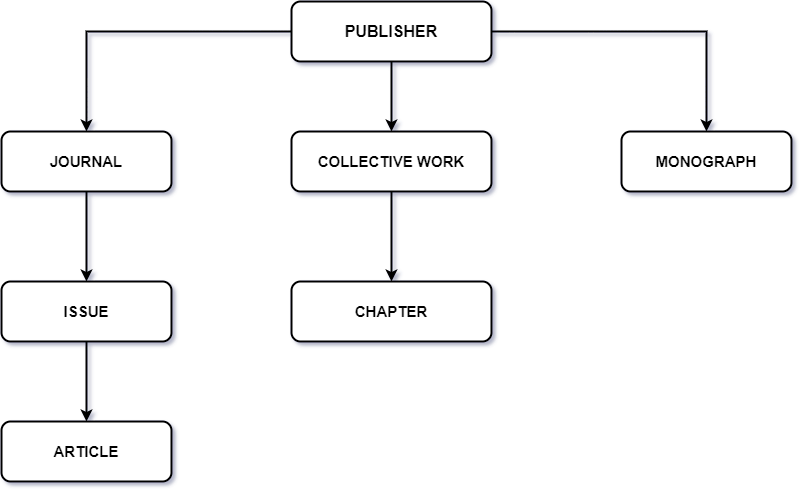
An appropriate parent structure must exist for each article, chapter and book, e.g. in order to add an article there must be a journal and issue (i.e. book, edition, volume – depending on the convention adopted in a given journal) in which it was published.
2 Basic workflow
Publisher resources (metadata of journals and issues as well as metadata and full texts of publications) are added and managed with the participation of other user roles with the use of operations. An operation is a mechanism designed on the platform that consists in performing a data change proposed by the user, following an approval path. The operation is completed when a change is approved and new content is published on the generally available platform service or where the change is cancelled (and there are no changes to the generally available service).
The system enables users to perform the following operations:
- adding (e.g. adding a new article);
- editing (e.g. supplementing metadata of a previously added publication);
- deleting (e.g. deleting an erroneously added book);
- transferring (e.g. transferring an article to a proper journal issue).
2.1 Article addition process
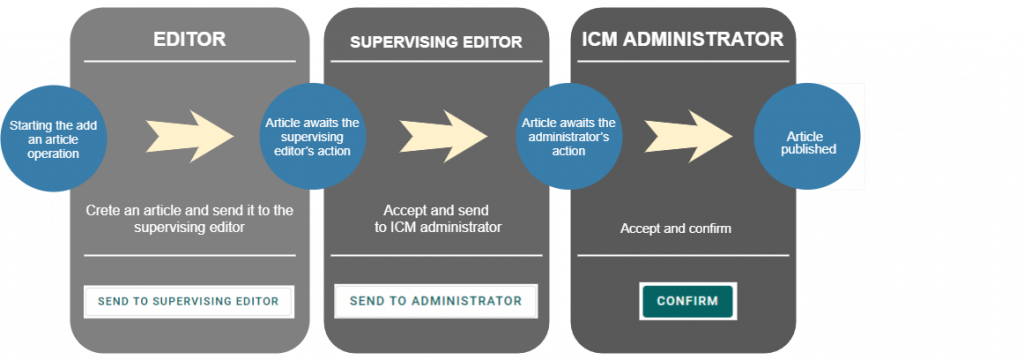
2.2 Process of adding a new chapter to a collective work
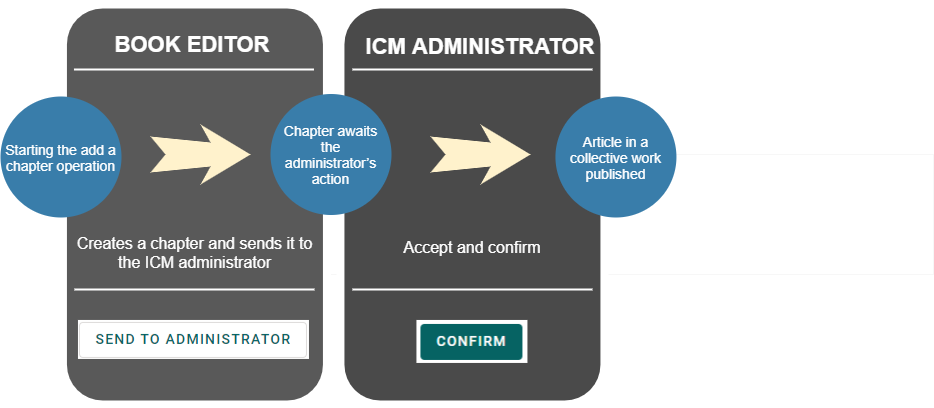
2.3 Process of adding an authored/co-authored book
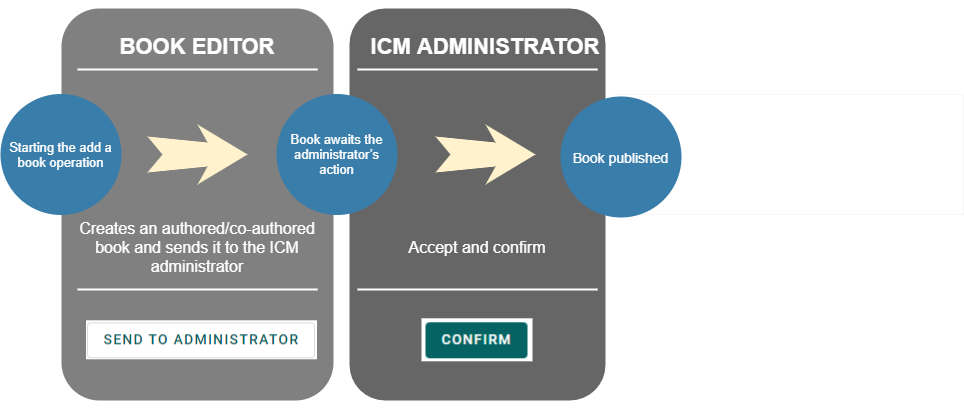
3 Users’ roles and permissions
The following users’ roles have been provided in the system:
- journal editor,
- journal supervising editor,
- book editor,
- publisher administrator,
- ICM administrator.
Users have the following permissions:
| Resources/Roles | Journal editor | Journal supervising editor | Book editor | Publisher administrator | ICM administrator |
| Article | to add, edit, transfer, delete – initiate an operation, to work on an existing operation as an editor and send it to the journal supervising editor for approval (transfer between issues does not require approval) | to add, edit, transfer, delete – editor permissions and additionally to work on an existing operation as a journal supervising editor and send it to the ICM administrator for approval or return it to the editor (deleting cannot be returned to the editor) | no permissions | to add, edit, transfer, delete – journal supervising editor permissions | to add, edit, transfer, delete – journal supervising editor permissions and additionally to work on an existing operation as an ICM administrator, to approve operations and return them to the journal supervising editor |
| Issue | no permissions | to add, edit and delete – initiate an operation, to work on an existing operation as an editor, to approve operations (deleting requires ICM administrator approval) | no permissions | to add, edit and delete – journal supervising editor permissions | to add, edit and delete – journal supervising editor permissions and additionally to work on an existing operation as an ICM administrator, to approve deleting and transfer issues between journals |
| Journal | no permissions | no permissions | no permissions | to add, edit and delete – initiate an operation, to work on an existing operation as a publisher administrator and send it to the ICM administrator for approval | to add, edit, transfer, delete – publisher administrator permissions and additionally to work on an existing operation as an ICM administrator, to accept operations and return them to publisher administrator as well as to transfer journals between publishers |
| Authored/Co-authored book, collective work | no permissions | no permissions | to add, edit and delete – initiate an operation, to work on an existing operation as a book editor and send it to the ICM administrator for approval | to add, edit and delete – book editor permissions | to add, edit, transfer, delete – book editor permissions and additionally to work on an existing operation as an ICM administrator, to accept operations and return them to the book editor |
| Publisher | no permissions | no permissions | no permissions | to amend the publishers’ data | to create and delete publishers’ profiles, amend data |
| Users | no permissions | no permissions | no permissions | to create and delete users, amend data (of users assigned to a given publisher) | to create and delete users, amend data |
4 How to add a new journal/issue/article?
4.1 Add new article
The operation of adding an article consists in completing the article metadata form and attaching the file containing its full text. Access path to manually create an add new article operation:
STEP 1: go to the journal list
STEP 2: go to the list of journal issues by clicking the journal title
STEP 3: go to the list of articles in the issue by clicking the issue title
STEP 4: click the Add article button and select the method for adding the article
Depending on the option selected, the operation edition form will be completed:
- immediately only manually, directly on the operation screen;
- using the marker, i.e. by “highlighting” the metadata fields in the contents of the full text;
- using Cermine – a tool for automatic metadata extraction from PDF files and then manually.
4.1.1 Manual completion of article metadata
During the add an article operation, you can enter its metadata, such as:
- basic information (language of the article, title with translations, scope of pages, type of publication, attachment of a full text of the article)
- information on persons (name, surname, role, information whether the author is open to correspondence, title/academic degree, e-mail address, ORCID, biography)
- affiliations
- dates (publication, receipt, approval, on-line publication)
- identifiers (DOI, PMCID)
- information on the contents (abstract with translations, key words with translations, academic disciplines, publication features, research data link)
- bibliography
- additional information
and add a file with the full text in PDF, MOBI, EPUB and ZIP with DocBook XML files inside. Notwithstanding the format, the file size cannot exceed 70 MB.
The add an article operation screen includes both mandatory and optional fields. You can only save, submit or approve a form with all the mandatory fields properly completed. Fields that are always required include: main language of the publication, title, publication type, license, full name of at least one author and full text.
Depending on the optional fields completed by the user, related fields may become mandatory (e.g. when adding key words, indicating their language is mandatory and if you delete key words, indicating the language will no longer be mandatory).

The article will be published in the Library of Science only upon approval of the ICM administrator. Therefore, the add operation should be submitted to the higher-level role – send to supervising editor (3) or forward for publication. Selecting save draft (1) or save and preview draft (2) will result in only the draft version of the metadata entered being saved and the add operation will remain at the same use role (will not be returned to them upon approval). Whereas the cancel operation (4) button irreversibly deletes an operation and its data (NOTE: it is not intended for “closing” work without saving – it can be done simply with the “undo” button in the browser or by clicking other links on the screen).
4.1.2 Adding through Cermine
Adding an article via Cermine lets you initiate many add article operations at once (e.g. all the articles from a given issue).
Having selected the “Start adding article using Cermine” option, the user will move to a screen where they can add file(s) from their computer drive.
Fig. Window for selecting an article from the computer drive
The selected documents will be preliminarily uploaded into the system. At this point it is still possible to delete them or cancel the entire action. After completing the list of files and clicking “Start adding new articles operation”, the mechanism will start recognizing metadata in the files.
Fig. Uploading an article to the server
The selected documents will be preliminarily uploaded into the system. At this point it is still possible to delete them or cancel the entire action. After completing the list of files and clicking “Start adding new articles operation”, the mechanism will start recognizing metadata in the files.
Fig. Uploading an article to the server
An add article operation will be created for every file. The form in this operation will contain the metadata recognized by Cermine and the full text file of the article provided in the process described above. This form may then be modified manually and the operation is subject to acceptance just like other similar operations.
Remember that every article should constitute a separate PDF file (the size of the file cannot exceed 70 MB).
The Cermine mechanism provides great support for the user with data entry, but cannot replace the user. In each case, data uploaded in this manner should be verified by the user.
4.1.3 Adding using the Marker
This way of adding publications allows you to select fragments of full text of an article and automatically assign them to individual form fields. This option is similar to marking up fragments of text with colorful markers.
After clicking the “Start the Marker add operation” option, the user will be redirected to the form screen with a text field and a list of colored field representations of the actual article form. The text field is used to copy contents from the full text of the article. After selecting some text in the text box, the user can assign the selection to the appropriate form fields in the list. It is possible to clear the screen and change previous assignment if incorrect data was marked.
Fig. Form screen with a text field and a list of colored field representations of the actual article form
Fig. Text of the article with marked labels corresponding to the add article form fields
Clicking the “Create article” button will create a new addition operation that contains the form completed according to the “marker” selection. The user will be redirected to this operation. This form may then be modified manually and the operation is subject to acceptance just like other similar operations.
Fig. Preliminarily completed add article form
4.2 Add new issue
Add issue operations are created manually or automatically in the approved journals, based on the data recognized in the source indicated for import while entering or changing the journal data.
How to start an add issue operation:
STEP 1: go to the journal list
STEP 2: go to the list of journal issues by clicking the journal title
STEP 3: click the Add issue button
Issues are added within individual journals. Using the Add Issue button, the user may start adding an issue with the metadata set suggested by the system (year and number) or start to work on an empty form. During the add issue operation, you can specify metadata, such as:
- year (mandatory field),
- volume,
- number,
- OAI/PMH source (linking the issue with the import source indicated in the journal form – see the Import mechanism chapter),
- cover.
The cover file cannot be larger than 1 MB and it must be in one of the permitted formats (jpg, png, gif). There are no minimum values for the dimensions and resolution of the file, however it is recommended to check the appearance of the particular cover on the publicly available part of the Platform.
The add issue operation does not have to follow the full approval path (the user initiating the operation can approve it immediately) and it will be visible in the system right after being approved. Only those issues that are not empty, i.e. issues with approved articles, are displayed in the public part of the website.
4.3 Add new journal
The operation of adding a journal consists in completing the journal metadata form. Adding a journal is an operation subject to the ICM administrator’s approval.
When adding a journal, you can specify its metadata, such as:
- basic information (title with translations, ISSN, DOI, license, scientific disciplines, journal language, publication frequency, OAI-PMH source);
- journal description (description, editorial office, scientific board, information for authors and reviewers, publishing ethics, open access policy);
- indexation and indicators (databases where the journal is indexed, ministerial scoring, ratings achieved by the journal);
- contact for the journal (journal editorial office contact details and web information on the journal).
OAI-PMH source
Indicating the source for importing the journal resources (metadata and full texts) allows for enabling the import mechanism (see the Import mechanism chapter). This piece of metadata is publicly visible at the bibliotekanauki.pl website and it is only used for handling automatic import operations.
Completing all the journal metadata allows for not only the journal resources, but also the information needed by individuals, such as authors interested in publishing in the journal or people who evaluate journals, to be presented on the Platform.
5 How to add a book, collective work and chapter?
5.1 Add new book
Adding a book involves completing a metadata form and attaching files with the full text of the book. Adding a book is an operation subject to the ICM administrator’s approval.
To start an add book operation, select the Add book button on the book list and select Start adding an authored/co-authored book.
During the add a book operation, you can specify its metadata, such as:
- basic information (language of the book, title with translations, type of publication, attachment of a cover and full text of the book – only in the case of authored books)
- dates (publication, receipt, approval, on-line publication)
- information on persons (name, surname, role, information whether the author is open to correspondence, title/academic degree, e-mail address, ORCID, biography)
- affiliations
- identifiers (ISBN, DOI, PMCID)
- information on the content (number of pages, place of issue, summary with translations, keywords with translations, academic disciplines, publication features, research data link)
- index
- bibliography
- additional information
and add a file with the full text in PDF, MOBI, EPUB and ZIP with DocBook XML files inside. Notwithstanding the format, the file size cannot exceed 70 MB.
Both mandatory and optional fields are included in the add book screen. You can only save, submit or approve a form with all the mandatory fields properly completed; when you try to force one of these action, the mandatory fields that have not been completed will be highlighted. Fields that are always required include: main language of the publication, title, publication type, license, full name of at least one author, full text and publication year (for books published after 1980 – also the ISBN).
Cover
The cover file cannot be larger than 1 MB and it must be in one of the permitted formats (jpg, png, gif). There are no minimum values for the dimensions and resolution of the file, however it is recommended to check the appearance of the particular cover on the publicly available part of the Platform.
5.2 Add new collective work
The operation of adding a collective work consists in completing the journal metadata form. Adding a collective work is an operation subject to the ICM administrator’s approval.
To start an add collective work operation, select the Add book button on the books list and select Start adding collective work.
During the add a book operation, you can specify its metadata, such as:
- basic information (language of the publication, title with translations, type of publication, attachment of a cover)
- dates (publication, receipt, approval, on-line publication)
- information on persons (name, surname, role, information whether the author is open to correspondence, title/academic degree, e-mail address, ORCID, biography)
- affiliations
- identifiers (ISBN, DOI, PMID)
- information on the content (number of pages, place of issue, summary with translations, keywords with translations, academic disciplines, publication features, research data link)
- index
- bibliography
- additional information
Both mandatory and optional fields are included in the add book screen. You can only save, submit or approve a form with all the mandatory fields properly completed; when you try to force one of these action, the mandatory fields that have not been completed will be highlighted. Fields that are always required include: main language of the publication, title, publication type, license, full name of at least one editor, full text and publication year (for books published after 1980 – also the ISBN).
Collective work does not include the full text. Full-text files are added to the individual chapters.
5.3 Add new chapter
Adding a chapter of a collective work consists in completing the metadata on the add chapter operation screen.To start an add chapter operation, select the Add chapter button on the list of chapters in a collective work.
When adding a chapter, you can specify its metadata, such as:
- basic information (language of the chapter, title with translations, scope of pages, type of publication, license, attachment of a full text of the chapter)
- information on persons (name, surname, role, information whether the author is open to correspondence, title/academic degree, e-mail address, ORCID, biography)
- affiliations
- dates (publication, receipt, approval, on-line publication)
- identifiers (DOI, PMCID)
- information on the content (summary with translations, key words with translations, academic disciplines, publication features, research data link)
- bibliography
- additional information
and add a file with the full text in PDF, MOBI, EPUB and ZIP with DocBook XML files inside. Notwithstanding the format, the file size cannot exceed 70 MB.Both mandatory and optional fields are included in the add chapter screen. You can only save, submit or approve a form with all the mandatory fields properly completed; when you try to force one of these action, the mandatory fields that have not been completed will be highlighted. Fields that are always required include: main language of the publication, title, publication type, license, full name of at least one author and full text.
Depending on the optional fields completed by the user, related fields may become mandatory (e.g. when adding key words, indicating their language is required).
6 Edit
Data entered during a pending add operation may be changed by other users, depending on their authorizations, until this operation is approved (or rejected). If, however, after approval of an article, issue, journal, chapter, collective work or book it is necessary to change the data, another operation needs to be run, namely the Edit operation.
In order to perform an Edit operation, select the Edit option from the drop-down list:
or select the Edit option from the operations list on the Publication details screen:
After selecting the Edit option, the user will be redirected to the Edit operation. The metadata completion form is similar to that for the Add operation, while for articles, chapters, collective work, books and journals the previous version of the metadata is displayed additionally (before changes preview and editable after changes fields are available).
The Edit operation follows the same approval path as the Add operation.
7 Delete
The Library of Science allows to delete a previously published article, issue, journal, chapter, collective work and book. The Delete operation in each case requires acceptance by the ICM administrator. Once approval is obtained, data is deleted and cannot be restored.Similarly as with the Edit operation, the Delete operation may be started for a previously approved publication:
The Delete operation may be initiated from the list level or from the publication details screen (similar to the Edit operation). Until the Delete operation is approved, the version visible (also on the generally available part of the website) is the previously approved document.
8 Import mechanism
Add article operations may be created manually (Chapter 4.1) or automatically through the import mechanism. Journals with correctly configured external source of metadata and full texts may be imported into the Library of Science. Adding imported articles and issues require verification and approval, just like manual operations; it is also possible to change their data manually during the approval process.
During automatic import, new issues are added to the journal and require the user’s approval. Articles may be imported to an issue only once it is approved. The Library of Science will not automatically start importing articles to an unapproved issue.
Imports take place automatically, periodically and/or on request (the import on request button is located on the import screen and it is available for Users with a journal supervising editor or higher authorization level).
The first step on the way to automatic import is providing a link to the OAI/PMH source while completing the Journal form.
Starting the mechanism will cause new items for approval to appear in the issue operations list. Only after their approval by an authorized user (journal supervising editor, publisher administrator, ICM administrator), the mechanism will begin import of articles to the individual issues. These articles will appear on the article list and will await approval by the journal supervising editor, publisher administrator and/or ICM administrator.
The Library of Science supports the OAI/PMH protocol with the JATS metadata format and the best import results are offered for journals made available using the current version of the Open Journal Systems with JATS plugin (https://pkp.sfu.ca/ojs/).
In order to make the data available in JATS format in the OJS system, install and run the appropriate publicly available plugins: https://github.com/pkp/oaiJats/releases/tag/v1_0_1-0 and https://github.com/pkp/jatsTemplate/releases/tag/v1_0_1-0.
Metadata can be completed automatically by using the appropriate data entry schema. Using the JATS specification (available on: https://jats.nlm.nih.gov/archiving/tag-library/1.2/element/arc-elem-sec-intro.html) helps ensure that metadata is properly read, matched and listed in the Library of Science.
If new imported issues do not appear in the system despite the OAI/PMH source being provided or if newly imported articles do not appear in the system despite the issue in the system being linked to the issue found in the source – it is possible that there are technical problems with the operation of the source server or compatibility of the data provided by the server with the formats supported by the Library of Science. Report such problems to ICM at lp.ik1722050336uanak1722050336etoil1722050336bib@k1722050336sedpl1722050336eh1722050336.
Fig. Importer mechanism activity information
The Library of Science is integrated with the legacy indexing databases (AGRO, BazTech, CEJSH, DML-PL and PSDJ). Full-text journals in those databases are regularly imported to the Library of Science. Consequently, for journals using websites such as Bentus or Index Copernicus, it is not necessary to re-enter their data into the Library of Science – the data will be imported through the legacy databases. It is assumed that the Library of Science importer functionality will be extended as part of the system’s development, thus increasing the available direct import options to more systems.
Integration with the databases also works in the opposite direction. Editors of journals that start using the Library of Science app to enter data do not have to continue using their previous apps to enter the data into indexing databases. The ICM team regularly synchronizes the data entered into the Library of Science with the databases.